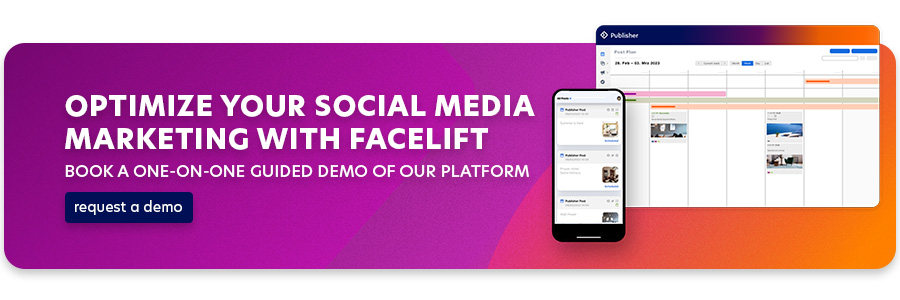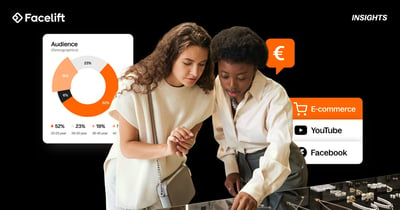Content rules all, and visuals are its crown. The importance of engaging visuals becomes apparent, especially on Instagram, the platform known for its purely visual focus and popular Stories. People scroll through their feeds quickly, and to capture attention, businesses and users alike need to captivate with compelling images and videos. Visual content tells stories, evokes emotions, and creates connections - it's at the heart of a successful social media presence. One of the best weapons in your social media marketing arsenal for engaging visuals is Canva.
What is Canva?
Canva is a web-based graphic design platform that allows users to quickly and easily create professional-looking graphics, presentations, posters, flyers, and social media posts.
Canva is famously easy to use, making it perfect for businesses that want to implement visuals in-house without complex graphics programs. Canva's wealth of templates and features allows you to create high-quality graphics without being a graphic design expert.
Why use Canva?
There are many reasons to use Canva; we've listed some of the main ones below.
- Canva's most significant advantage is its user-friendly interface: Canva offers an intuitive drag-and-drop interface that allows people with no graphic design experience to create engaging designs.
- Canva offers a wide range of ready-made templates for different projects; for example, you can choose from various templates for social media posts or Instagram stories, but you can also use the templates to create classic presentations or brochures.
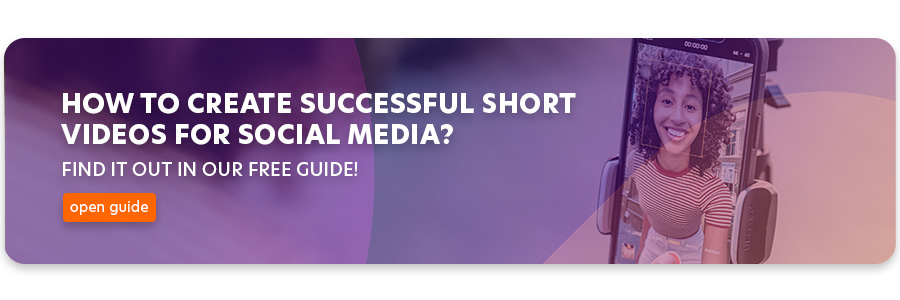
- The platform offers an integrated image and element library: the collection contains royalty-free photos, illustrations, icons, and other design elements that you can use in your projects.
- Although the templates are a good starting point, the customization options are even better. Users can customize templates and elements by changing colors, adding or editing text, uploading their own images, and much more.
As an advanced user, you can save your color and font settings as a master, making it even easier to customize for future projects.
Note: The Brand Kit is not included in the free version of Canva. It is designed for companies that want to have their brand assets, such as colors, fonts, and logos, on hand to ensure that all content created aligns with their corporate branding. - In addition, Canva offers several collaboration features: Canva allows multiple users to work on a project simultaneously and share comments and feedback. Paid Canva subscriptions also provide advanced features such as team structures.
- Time is money in business, and Canva can save you a lot of time. Especially if you rarely need to create graphics, more complex design programs can be overwhelming, and the fiddling can be time-consuming and frustrating.
- Of course, you'll also want to use your designs outside of Canva. That's where the export feature comes in. Users can export their created designs in various formats online or offline. The download process offers you all the popular formats in a multi-step request. While this makes a big difference for printing files, it's often unnecessary for social media use. You can also find our Facelift app on the Canva Marketplace. It lets you import your Canva graphics directly into the Facelift media library.
What are the options for different social media formats?
As mentioned above, Canva suits various social media formats and platforms. Here are some of the most popular formats for which Canva is particularly well suited:
- Social media posts: Canva offers dedicated templates for posts on platforms like Facebook, Instagram, Twitter, LinkedIn and Pinterest. These templates are optimized for the requirements and recommendations of each forum. If you need access to Canva Pro, here's a handy overview of all social media image and video formats.
- Social media stories: Canva lets you create accounts for platforms like Instagram, Facebook, and Snapchat. The design options include common interactive elements like GIFs, stickers, and text animations. Below is a detailed Canva tutorial for Instagram Stories.
- Video thumbnails: For platforms like YouTube, Canva allows you to create engaging video thumbnails that help increase click-through rates.
- Social Ads: Canva offers templates for organic posts and ad formats like Facebook Ads or Instagram Ads.
- Channel covers and headers: Headers and cover images are essential for first impressions on social media. You can also create them with Canva. In addition to the saved templates, you can customize them with your branding to make a great first impression.
- Social media newsletter graphics: Of course, you can also create graphics in Canva for newsletter campaigns, such as WhatsApp or LinkedIn newsletters, to make them more appealing.
Step-by-step guide for Instagram Stories with Canva:
The main format that our clients work within Canva is Instagram Stories. This is because the graphic design of snackable content formats is crucial to attracting attention, conveying the message more effectively, and building a stronger connection with the target audience. With that in mind, we will break down the five steps and guide you to Stories with Canva.
Step 1: Create an account, start your project
- If you still need a Canva account, visit the Canva website and create a free account. If you already have an account, sign in.
- Once logged in, click the "Create a Project" button and select the "Custom Dimensions" option.
Step 2: Choose your dimensions
- Option 1 (No template): The recommended size for Instagram Stories is 1080 x 1920 pixels. Enter these dimensions in the width and height boxes.
- Option 2: Canva offers a wide selection of ready-made Instagram Stories templates. If you're using an existing template, the dimensions are already set. Check them out.
Step 3: Customize your story
- You can customize the template to suit your needs. This includes adding text, images, emojis, and icons. You can also change the background color, apply filters, and more.
- Add text: Click the text in the left menu bar and add your text. You can change the font, size, and color and move and rotate the text.
- Insert Images/Elements: You can upload images from your computer or Canvas' extensive library of royalty-free images. You can also add icons, shapes, and lines.
- Add animation (optional): Canva offers animation effects that can add oomph to your story. Click on "Animation" and select the effect you want.
Step 4: Preview and review
- Click "Preview" to view your Instagram Story before publishing. Check the text, images, and animations for errors or improvement opportunities.
Step 5: Upload and publish
- Option 1: When happy with your Instagram Story, click "Download" and choose the file format you want (usually JPG). Upload the file to your mobile device and publish it to Instagram.
- Option 2: As a Facelift user, you can save yourself the detour of downloading in the future. As one of the few social media management tools, we offer an integration with Canva that will save you much time. Read our latest product update article to learn more!
That's it! You've created an Instagram Story in Canva and are ready to share it with your followers.
Canva in the social media workflow
There are no two opinions. Images are essential, and Canva is an ideal companion for many to create visuals quickly, easily, and affordably. With the Facelift Canva integration, we want to save you time and make your social media marketing even more effective. Want to learn more? We'd love to show you how Facelift and Canva work together in a free demo. Use the combined power to take your social media visuals to the next level. Your customers will thank you - and so will your CEO!

.jpg)