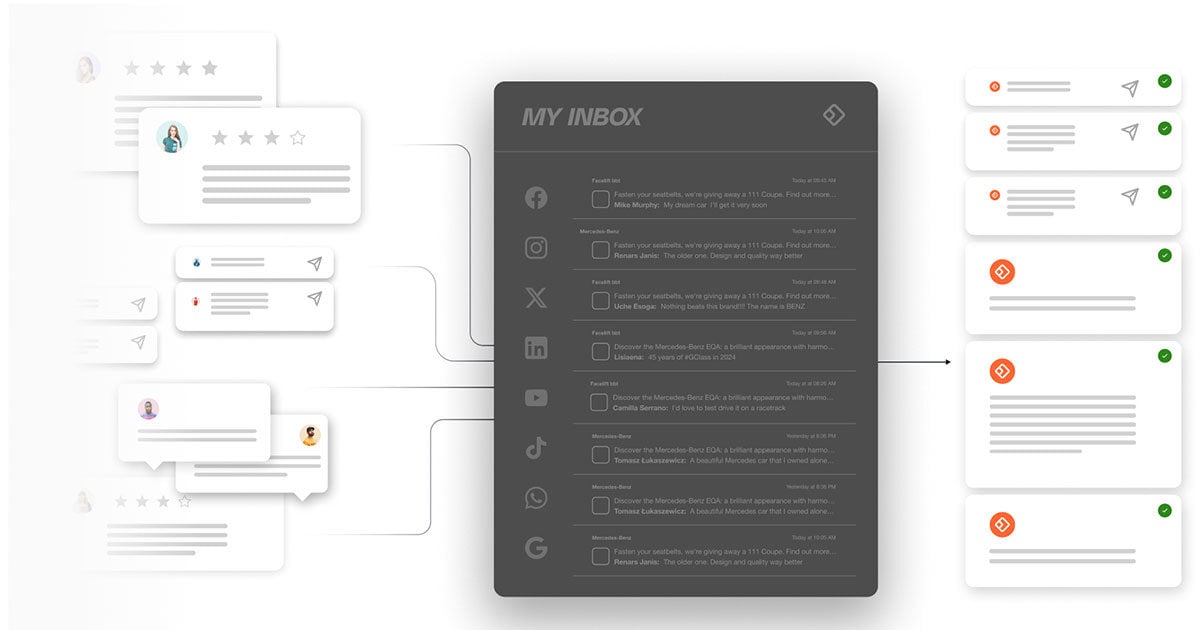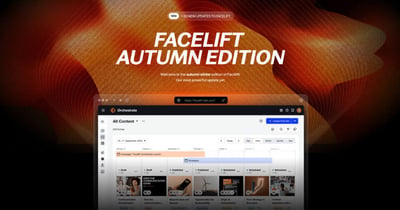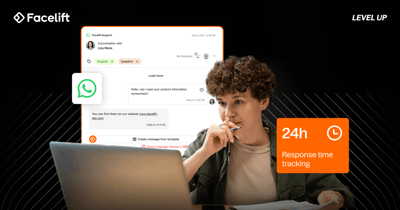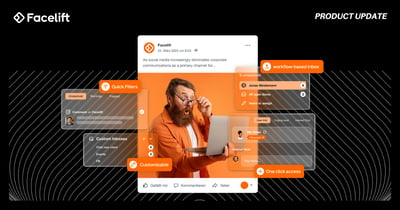Facelift's newest update to Engage unveils enhanced inspector functionalities and exciting developments in custom inboxes. This upgrade promises a seamless navigation through the complexities of community management.
Display All Items for a Single Network User
Once you click on a user item in Facelift Engage, the inspector's activity area introduces a new option: "Show all Items related to this User." Clicking this button opens a "Filtered View" that displays all of the user's comments and messages within this specific network. Additional filters can be applied in this view that only shows items from the selected user.
Learn more about the Inspector in Facelift Engage in our knowledge base article.
Saved status in custom inboxes
To save yourself from the hassle of configuring your social media inbox filters daily, simply save them as a custom inbox in Facelift Engage by clicking "Save as..." in the upper right corner. All new incoming Engage items will automatically funnel without a specified date range into their designated inbox. Rest assured, you can still access them anytime in the All feed.
Now, you have the added convenience of assigning a status (All, resolved, unresolved) to your filters before saving them as a custom inbox, making distinguishing between different types of messages effortless.

Discover the full potential of custom inboxes by diving into our comprehensive knowledge base article.
Check out all the new features of Engage right now! You can still revert to your previous community management Engagement and exit the Engage preview mode for a limited time. However, be prepared, as the preview will soon become the default experience.
Try it out, and don't forget to leave your feedback!